Facebook is one of the largest social media sites in today's time. Millions of people are using Facebook, and it will not be wrong to say that all those who are connected to the Internet world are also using Facebook. And the most interesting thing is that almost every popular leader, actor and actress has an account on Facebook. From celebrities to common people everyone has an account on Facebook. Facebook is currently considered to be the most popular social media site. However, we do not need to tell more about Facebook because most of the people know very well about this platform.
In this post, we will only talk about how you can change the password of your Facebook account. For many reasons, we have to change our Facebook account password. Anyway, there is a lot of issue about security on Facebook, so sometimes we have to change the password so that we can keep our Facebook account safe.
- How to Hide WhatsApp Images and Videos From Mobile Phone's Gallery
- How to Restore/Recover Deleted Photos/Images From (Android) Mobile Phone [no Root Required]
In this post, we will learn how we can change the password of our Facebook account.
So if you also want to change the password of your Facebook account, then follow these steps.
First of all, we want to let you know that these steps are only for Computer users, so if you are a Computer user and want to change your Facebook account password with your Computer then follow these steps.
However, in this post, we will tell you about 'How to Change Facebook Password with Mobile Phone', so for that, you have to read this whole post carefully.
Step 1: First you have to log in to your Facebook account. After you are logged into your Facebook account, you will have to go to the 'Settings'.
Step 2: After going into the 'Settings' you will have to go to the 'Security and Login', for that you have to click on 'Security and Login' option. After clicking on the 'Security and Login', you will see an option for changing of password. Here you will find the 'Change password' option and you have to click on it.
Step 3: After clicking on the 'Change password' you can now change your password from here. First, you need to enter your Current (old) password in (1st) box, after that, you will have to enter your new password in (2nd) box, and then in (3rd) box you will have to re-enter your new password.
Step 4 After entering your Current Password and New Password, you have to click on the 'Save Changes'.
Step 5: After clicking on the 'Save Changes' your password will be changed and now you will be asked if you would like to log out your Facebook account of other devices or stay logged in?
So if you want to log out your Facebook account of other devices, choose the (1st) option 'Log out of other devices' and if you want your Facebook account to be logged in of other devices, then choose the (2nd) option 'Stay logged in'. After choosing your option, click on the 'Continue'.

After clicking on the 'Continue', your Facebook Password will now be changed. So in this way, we can change the password of our Facebook account.
Well, this is the way we have explained the method, it will be applicable to the Computer users. Through Mobile Phone, we can also change the password of our Facebook account. So in this post, we will also tell you how you can change the password of your Facebook account with your mobile phone.
So if you are a Mobile Phone user and want to change your Facebook account password with your mobile phone then follow these steps.
How to Change Facebook Password With Mobile Phone
Step 1 First of all, you have to log in to your Facebook account by visiting the Facebook website. After logging in, you will see three lines at the top right, then you have to tap on this three lines. If you tap on the three lines, a new tab will open, you will have to scroll down, if you scroll down, you will see the 'Settings' option, then you will have to go to 'Settings' by tapping on the 'Settings'.
Step 2: After going into the 'Settings' you will see 'Security and login' option, then you have to tap on this option. After tapping on the 'Security and login', you will get a 'Change password' option and now you will be able to change your Facebook account password with this option. So you just have to tap on the 'Change password' option.
Step 3: After tapping on the 'Change Password', a new tab will open and you will be asked for the Current and New password of your Facebook account. First of all, you have to enter your current password that you are using, after that, you have to enter your New password, enter whatever new password you want, then you will need to re-enter the new password that you have entered above. After giving your old (current) and New password, you have to tap on the 'Save Changes', then your Facebook Password will be changed.
So in this way, we can change the password of our Facebook account using our Computer or Mobile Phone. Hopefully, this post will prove to be helpful for you, if you still have any issue or have any kind of doubt, then you can ask us by commenting in the comment section below.



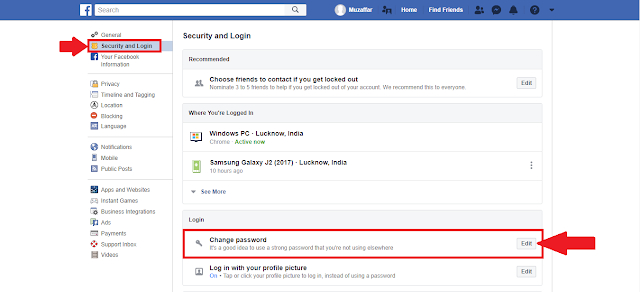







0 Comments
Post a Comment