As you all know, every 18-year-old person is eligible to vote. But all persons aged 18 or above cannot vote directly, but first, they will have to get their name included in the electoral roll. And this is called Voter Registration, after which you will get Voter ID and you can also vote. Because you will be able to vote only if your name will be included in the electoral roll and you will have a voter ID. soto get your name included in the electoral roll, you have to apply for registration of new voter. For the registration of a new voter, you can apply in two ways: Offline and Online.
To apply Offline, download Form 6 (Voter Registration Form) and then fill it up and mail to your nearest Election Branch.
If you do not want to download the form, then you can get this form from your Voter Registration Centre and after filling it you can mail it to your nearest Election Branch.
But I will recommend you that you should apply online for registration of new voter instead of applying offline because it will be very easy and also it will take less time than offline process.
In this post, we will tell you how to apply online for registration of a new voter, if you are a new voter now.
After applying for voter registration, if your application is accepted then your name will be included to the electoral roll and you will also get your Voter ID Card. A voter ID card is one of the most important documents and it is considered an Identity Card. If you are 18 years old or if you have changed your Constituency, then you can apply for registration of new voter. After applying for the new voter registration, when your application is approved, you will get your Voter ID Card (Identity Card).
So if you want to get your voter ID Card then you have to apply for voter registration. After applying for voter registration, it takes about one to two months to accept your application or to be rejected. Your application goes through a lengthy process when you apply for voter registration, your form is submitted to the NSVP after which the BLO is appointed who comes to you to verify your documents.
So if you want to apply for online voter registration and you want to get your Identity Card, then follow these steps given by us.
Step 1: First of all, you have to visit the National Voters Services Portal's website. After visiting the National Voters Services Portal website, you will have to click on Form 6 and you will also be able to see what is written here, 'Apply online for registration of new voter/due to shifting from AC', so you have to click on this option.
After clicking on Form 6, Form 6 will be opened in a new tab on your screen and now you have to fill this form. If you want you can choose your language in it, and as you can see here at the top on the right side of the form there is an option to change the language.
Here you get three languages Hindi, English and Malayalam, then choose the language of which you are going to fill your form.
After selecting Language, you will get the form in the same language as the language you have selected, and we have selected English language and in this language, we will tell you how to fill the form.
Step 2: Now you have to start filling up the form, first of all, you have to select your Stat/Union Territory in 1 and then select Assembly/Parliamentary Constituency in 2. in 3, you have to select your District, but it is optional if you want you can select or leave it.
After that you have to explain why you want to include your name in the electoral roll, you get two options here:
- As a first time voter
- due to shifting from another constituency
So if you are getting your name included in the electoral roll for the first time, then you have to tick the first option (As a first time voter).
But if you have already included your name in the electoral roll and you want to get include your name to the electoral roll again because of the change of Constituency, then tick the second option (due to shifting from another constituency).
Step 3: After this, you will have to fill your Personal Details, first you have to enter your name in 1 (a), after that in (b), you have to enter your surname if any, otherwise it is optional. If you wish, fill it or if you want, leave it blank.
After that, you have to enter the name of your relative in 2 (c) and then enter the surname of the relative if any, but it is not mandatory, you can enter either you can leave it blank.
After that, you have to define what relation you have with the relative name you have entered above, So to define the relationship, you can choose your option from the 'Type of Relation'. In 3 (d), you have to select the type of relationship that defines your relationship with the relative name that you have entered above.
In 4 (e), you have to select your age or you can also add your date of birth in 4 (f). So fill that which you preferred.After this, you have to select your gender in 5 (g).
Step 4: After that, you have to fill your Current Address Details. So first you have to enter the House Number but this box is not mandatory so you can leave it blank.
After that, in 1, you will have to write about the Street/Area/Locality, then in 2, you will have to enter the name of your Town/Village.
After that in 3, you will be needed to give the name of your Post Office branch. After that, you need to enter your PIN code in 4.
In 5, you have to select your State or Union Territory.
in 6, you have to select your district.
Step 5: After filling the Current Address Details, now you have to fill the Permanent Address Details.
But if your Permanent Address and Current Address are different then you will have to fill your Permanent Address Details. The Details of the Permanent Address will be exactly filled the same as the Details of the Current Address were filled, you can follow step 4 for this.
But one thing is more here, here you will be also asked for an Epic Number of your family or neighbour.
So if you want to give an Epic Number then you can give it otherwise you can leave this box blank because it is not mandatory to fill it out.
Step 6: After filling the Permanent Address Details, there are some Optional Particulars you can fill if you want, otherwise you can leave them as it is not necessary.
First of all, you are being asked about disability, so if you have any kind of disability then you can tick the appropriate box.
After that, you can also enter your Mobile Number and Email ID, but it is not mandatory to enter the Mobile Number and Email id.
Step 7: After that, you have to upload your documents, and required documents are:
- Your Photograph
- Age Proof
- Address Proof
As an age proof you can use any of these documents:
- Birth Certificate
- Marksheet of Class 10 or 8 or 5
- Indian Passport
- PAN Card
- Driving License
- Aadhar letter issued by UIDAI
As an address proof, you can use any of these documents:
- Indian Passport
- Driving License
- Bank/Farmer/Post Office Current Pass Book
- Ration Card
- Income Tax Assessment Order
- Rent Agreement
- Water Bill
- Telephone Bill
- Electricity Bill
- Gas Connection Bill
- Post/Letter/Mail Delivered Through Indian Post Department
To upload documents you must have scanned copy of the documents in your device, after which you will need to upload the scanned copy of your documents by clicking on 'Choose File'.
In 1, you have to upload your photograph, you have to upload your age proof in 2, and you have to upload your address proof in 3.
Step 8: After uploading the documents you have to make a declaration, first of all, if you want, you can fill the Town/Village name otherwise you can leave this box blank as it is optional.
In Declaration, you also have to clarify whether your name has been included in the electoral roll or not before and you have been given two options for it and you have to tick the option according to you. In 4, you have to enter the name of the Place from where you are completing this form. After that, enter the given captcha code in the side box. Now your form has been completely filled up and ready to submit. So to submit, you have to click the Submit button.
After your application is submitted, you will get a reference ID, if you have given your mobile number or email ID in your form, then the reference ID will be sent to your mobile number or email ID. You can track your application with reference ID.
So in this way, we apply online for voter registration. Hopefully, this post would have been very helpful for you. But if you still have any doubt, then you can write down in the comment section.




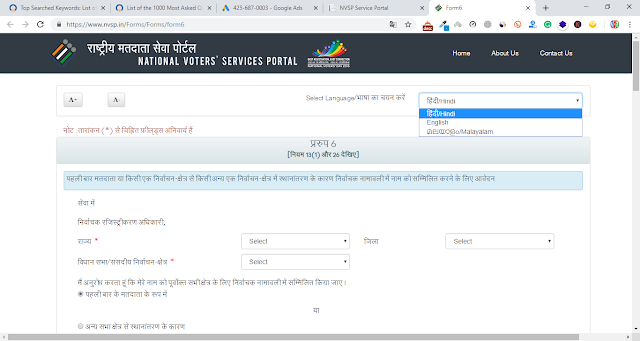







1 Comments
no werking
ReplyDeletePost a Comment